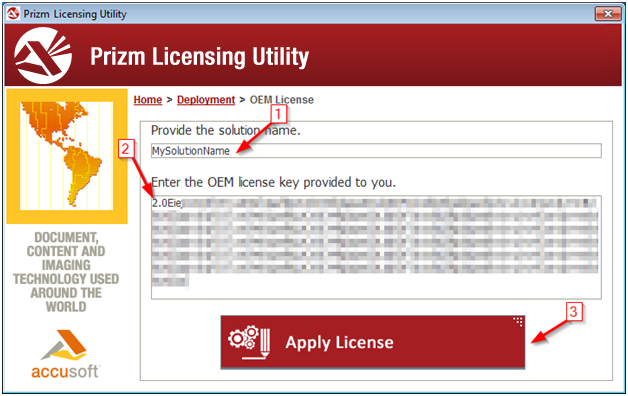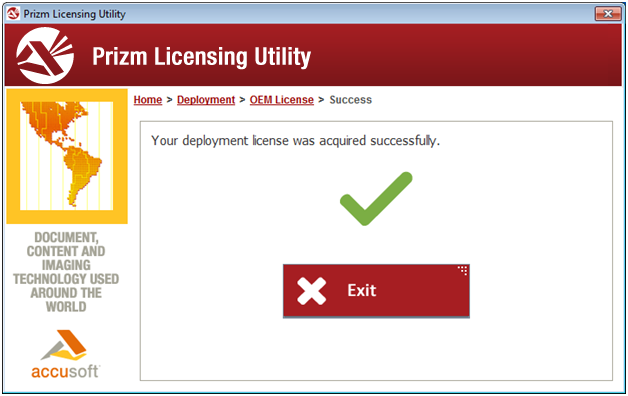| Installation Guide > Licensing > Prizm Licensing Utility > OEM Licensing |
This topic describes how to use an OEM Deployment license for Prizm Content Connect. OEM Deployment licenses are special Deployment licenses that must be specifically negotiated with Accusoft in order to obtain them. These licenses unlock the functionality of the product as defined in the contract and do not expire.
Most Prizm Content Connect Deployment licenses are either Annual or Perpetual. Please see the Deployment Licensing topic for more information about using this type of license.
The installer should run the Prizm Licensing Utility automatically as one of the final steps in the installation process. If the installer completed successfully but you did not see the Prizm Licensing Utility, or if you did not need to run the installer, the Prizm Licensing Utility can be accessed from the Start Menu at the location shown below.
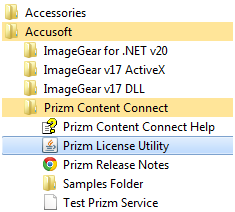
Once running, the Prizm Licensing Utility will provide options for obtaining both Evaluation and Deployment licensing. This walk-through uses OEM Deployment licensing, so click the Deployment button, as shown below.
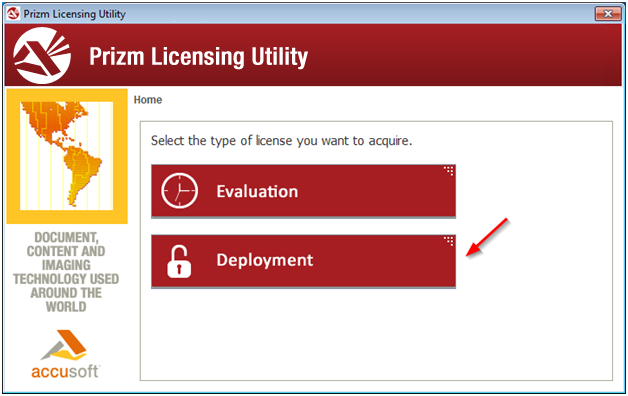
Click the OEM button as shown below.
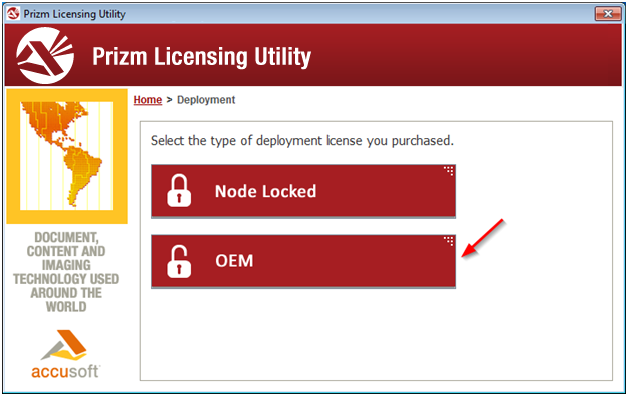
Finally, you just need to enter your Solution Name and OEM License Key values, and then click Apply License.